1. Download and extract the firmware/rom for your Samsung device and Odin.
2. Install Samsung USB Drivers.
2. Install Samsung USB Drivers.
3. Run/open Odin.exe
4. click on button "CP" and select the extracted firmware file which starts with "CP". Same way click on "AP" and and select the extracted firmware file which starts with "AP". and so on
5. Once all files are loaded into Odin, Make sure F.Reset.Time and Auto Reboot option are checked in the Odin's "Options" tab.
6. Now put your Samsung device in download mode. To do this first power off your device and then press the vol down button along with the power button and home button (if you have one) all at once you will see a few options appear on screen move arrow to download mode and select it using vol Up.
.For newer devices in the power down status press and hold the "Vol Down" and "Bixby" buttons, while holding all the buttons connect your phone to your PC using a USB data cable.
7. once device is in download mode and connected to the computer, click the "Start" button in the Odin and wait for the flashing process to get completed. Finally when the process is finished your Galaxy Device will reboot and you will get a "Pass" message from the Odin application.

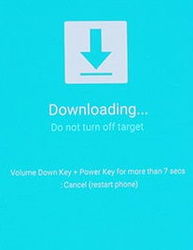
No comments:
Post a Comment